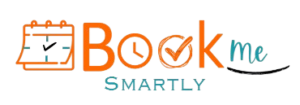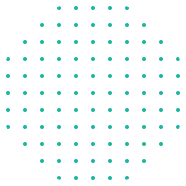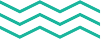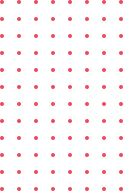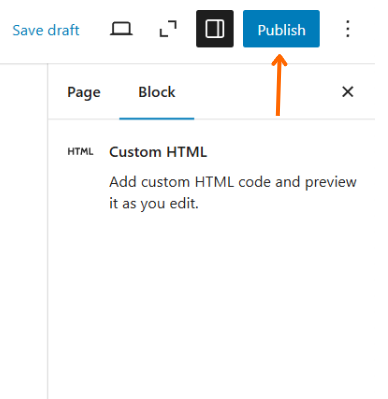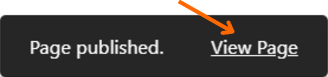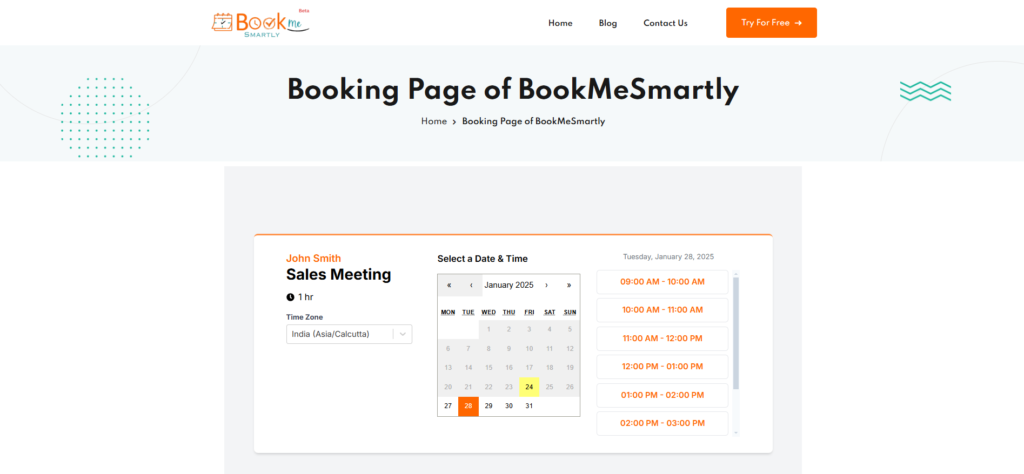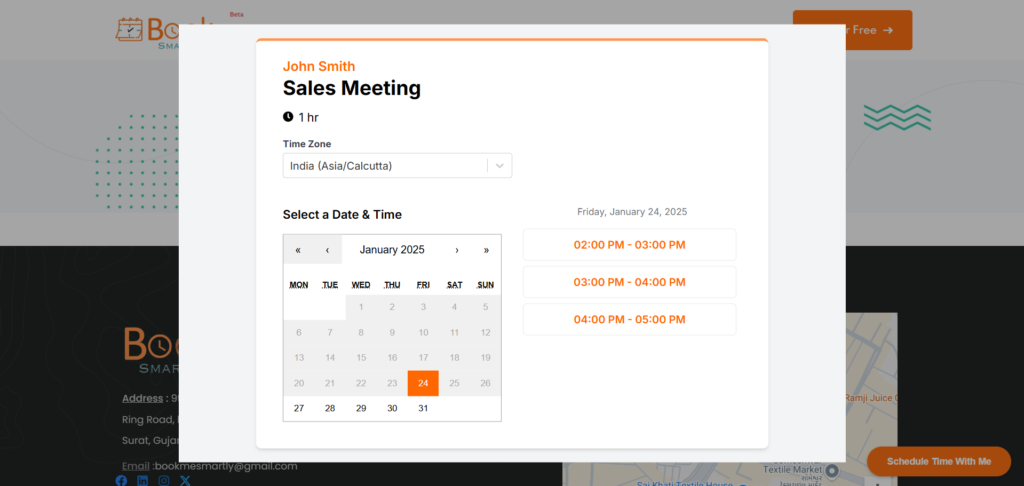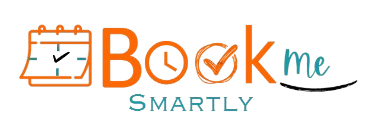1. How to create an event in BookMeSmartly ?
View Article Here
2. Within the WordPress Editor Choose Click the Plus Icon to Add Block
The WordPress Editor makes it easy to create rich, engaging content. By clicking the plus icon, you can add a variety of blocks to customize your page or post effortlessly.
- Wide range of block options
- User-friendly interface
- Enhanced flexibility
3. Select Custom HTML
The Custom HTML block in WordPress allows you to add and edit raw HTML code directly within your posts or pages. It’s perfect for embedding custom scripts or creating unique content layouts.
- Code flexibility
- Live preview
- Seamless integration
4. Paste Copied Embed Script into the Field
Easily integrate external content into your WordPress page by pasting an embed script into the Custom HTML block. This feature is ideal for embedding videos, forms, or interactive widgets.
- Effortless embedding
- Interactive content
- Quick updates
5. Click Update to Save Changes and Publish
After making edits or adding content in WordPress, click the Update button to save your changes and publish them live. This ensures your updates are instantly reflected on your website.
- Instant updates
- Content safety
- Version control
6.Click View Page to see Embed Live
After saving your changes, click View Page to preview how the embedded content appears on your live site. This ensures everything displays as intended for visitors.
- Live preview
- Accuracy check
- User experience validation
7.1 Streamlined Booking Experience after Inline embedding.
if inline embedding option is opted then it will render booking calendar directly on your webpage. It provides a responsive and user-friendly interface. Users can easily view availability, schedule meetings, and confirm bookings without leaving the host site.
- Fully responsive design to fit any device or screen size.
- Real-time synchronization with the main booking system for instant updates.
7.2.Streamlined Booking Experience with Embedding Popup Widget
It places Schedule Time With Me button on bottom right corner of your website, Clicking on which opens up the popup with booking calendar with availability.